Binarysoft is Authorised Tally Sales & Implementation Partner in India
+91 742 877 9101 or E-mail: tally@binarysoft.com 10:00 am – 6: 00 pm , Mon-Fri
Binarysoft is Authorised Tally Sales & Implementation Partner in India
+91 742 877 9101 or E-mail: tally@binarysoft.com 10:00 am – 6: 00 pm , Mon-Fri
Call CA Tally HelpDesk +91 9205471661, 8368262875
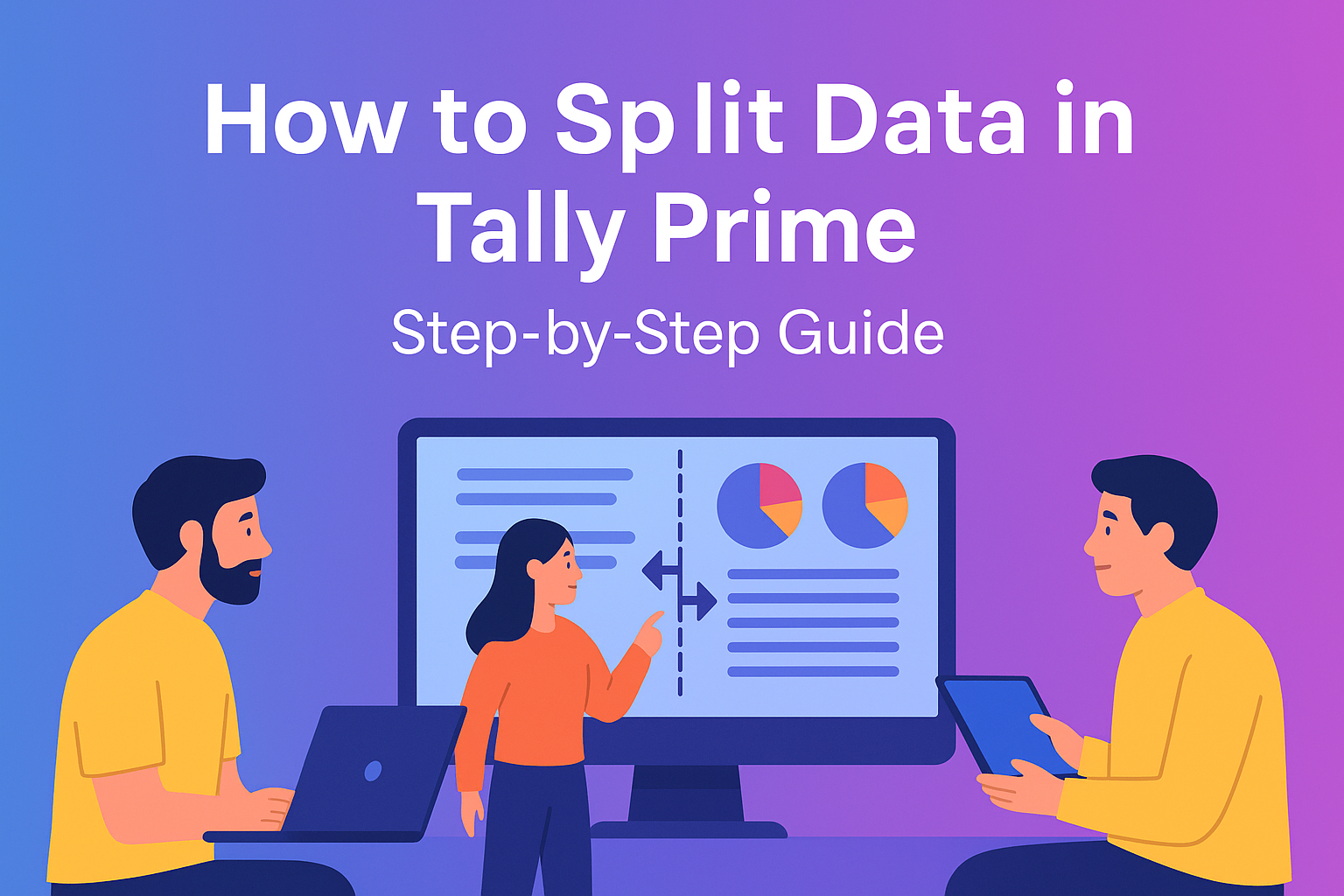
As your business grows, the size of your Tally Prime data also increases. Over time, large data files can slow down your system and make day-to-day operations less efficient. To maintain performance and ensure smooth accounting, Tally Prime offers a powerful feature called “Split Company Data.” This feature helps divide your company data into smaller, more manageable parts without losing any important information. Let’s explore how data splitting works, why it’s important, and the exact steps to perform it safely in Tally Prime.
Why Should You Split Data in Tally Prime?
There are several reasons why splitting company data can be useful:
When to Split the Data
Generally, businesses perform a data split at the end of a financial year (31st March) before starting transactions for the new financial year (1st April). This ensures that all entries of the completed year are properly closed and the new year begins with clean, updated balances.
Tip: Always take a full backup before performing the split process. This precaution helps prevent accidental data loss.
Steps to Split Company Data in Tally Prime
Follow the steps below carefully to split data safely:
Step 1: Backup the Data
Backing up ensures that your data is safe in case something goes wrong during splitting.
Step 2: Verify Data Before Splitting
This step ensures that the data is clean and error-free.
Step 3: Open Split Company Data Option
Tally will now ask you to enter the period for which you want to split the data.
Step 4: Define Split Period
Step 5: Confirm and Execute Split
After confirming, Tally Prime automatically creates two separate companies with all ledger balances carried forward correctly. You can verify this by opening both companies and checking opening balances and reports.
Post-Split Verification
After the split:
Important Notes
Conclusion
Splitting data in Tally Prime is an essential maintenance step that helps keep your accounting system optimized and organized. By dividing data based on financial years, you ensure faster processing, reduced risks, and cleaner records. Just remember to verify and back up your data before starting the split. With these simple steps, you can efficiently manage multi-year accounting records without compromising accuracy or performance.
Powered by Binarysoft Technologies
Authorized Tally Partner
Location : 1626/33, 1st Floor, Naiwala, Karol Bagh, New Delhi – 110005, INDIA
Contact us : +91 7428779101, 9205471661
Email us : tally@binarysoft.com (10:00 AM – 6:00 PM, Mon–Fri)
Applicable for CAs / Firms Using GOLD (Multi User ) Only
Renew your license now and upgrade from Tally ERP 9 to Tally Prime for Free!₹ 6750 + 18% GST (₹ 1215)
Applicable for CAs / Firms Using GOLD (Multi User ) Only
Renew your license now and upgrade from Tally ERP 9 to Tally Prime for Free!
₹ 12150
+ 18% GST (₹ 2187)

Unlimited Multi-User Edition For Multiple PCs on LAN Environment
Renew your license now and upgrade from Tally ERP 9 to Tally Prime for Free!₹ 13500 + 18% GST (₹ 2430)
Unlimited Multi-User Edition For Multiple PCs on LAN Environment
Renew your license now and upgrade from Tally ERP 9 to Tally Prime for Free!
₹ 24300
+ 18% GST (₹ 4374)

Single User Edition For Standalone PCs ( Not applicable for Rental License )
Renew your license now and upgrade from Tally ERP 9 to Tally Prime for Free!₹ 4500 + 18% GST (₹ 810)
Single User Edition For Standalone PCs ( Not applicable for Rental License )
Renew your license now and upgrade from Tally ERP 9 to Tally Prime for Free!
₹ 8100
+ 18% GST (₹ 1458)

Tally On Cloud ( Per User Annual)
Now access Tally Prime anytime from anywhere – Just Deploy your Tally License and Tally Data on our Cloud Solution.₹ 7000 + 18% GST (₹ 1260)
Unlimited Multi-User Edition
For EMI options, please Call: +91 742 877 9101 or E-mail: tally@binarysoft.com (10:00 am – 6: 00 pm , Mon-Fri)₹ 67500 + 18% GST (₹ 12150)
Unlimited Multi-User Edition For Multiple PCs on LAN Environment
Renew your license now and upgrade from Tally ERP 9 to Tally Prime for Free!₹ 45000 + 18% GST (₹ 8100)
Single User Edition For Standalone PCs
For EMI options, please Call: +91 742 877 9101 or E-mail: tally@binarysoft.com (10:00 am – 6: 00 pm , Mon-Fri)₹ 22500 + 18% GST (₹ 4050)
(Per User/One Year)
TallyPrime latest release pre-installed₹ 7200 + 18% GST (₹ 1296)
(Two Users/One Year)
TallyPrime latest release pre-installed₹ 14400 + 18% GST (₹ 2592)
(Four Users/One Year)
TallyPrime latest release pre-installed₹ 21600 + 18% GST (₹ 3888)
(Eight Users/One Year )
TallyPrime latest release pre-installed₹ 43200 + 18% GST (₹ 7776)
(Twelve Users/One Year)
TallyPrime latest release pre-installed₹ 64800 + 18% GST (₹ 11664)
(Sixteen Users/One Year)
TallyPrime latest release pre-installed₹ 86400 + 18% GST (₹ 15552)