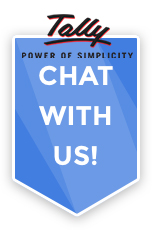Binarysoft is Authorised Tally Sales & Implementation Partner in India
+91 742 877 9101 or E-mail: tally@binarysoft.com 10:00 am – 6: 00 pm , Mon-Fri
Binarysoft is Authorised Tally Sales & Implementation Partner in India
+91 742 877 9101 or E-mail: tally@binarysoft.com 10:00 am – 6: 00 pm , Mon-Fri
Published on: 27-10-2025 Call CA Tally HelpDesk +91 9205471661, 8368262875
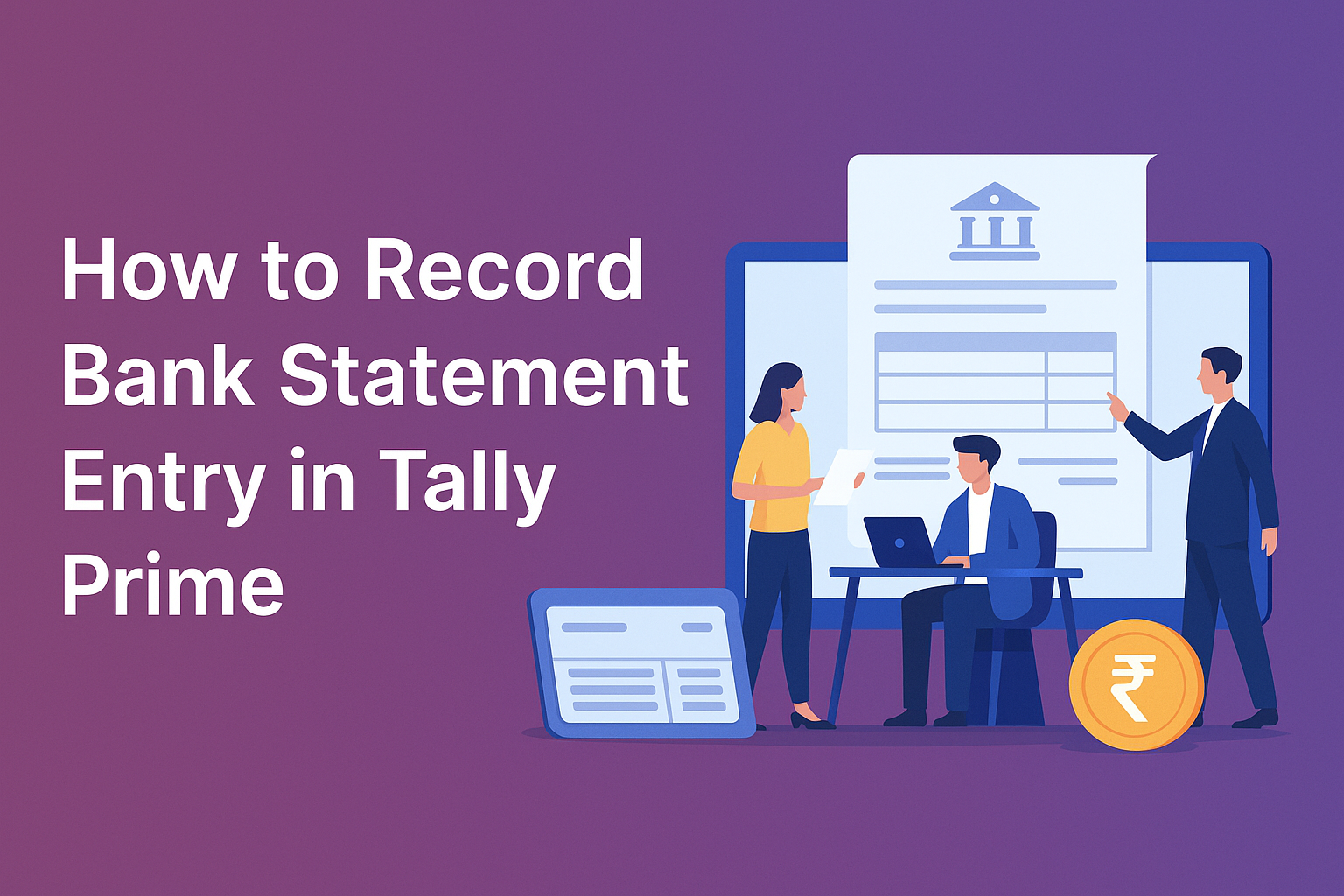
Bank transactions are an essential part of business accounting. Every payment, receipt, or transfer that happens through your bank account must be properly recorded in your books. Tally Prime provides an efficient way to handle all types of bank entries, whether you want to record them manually or import your entire bank statement for automatic reconciliation. Here’s a complete guide on how to record and manage bank statement entries in Tally Prime.
1. Understanding Bank Entries in Tally Prime
In Tally Prime, any transaction that affects your bank account — such as deposits, withdrawals, payments to suppliers, receipts from customers, or fund transfers — is called a bank transaction.
These entries are usually made through Payment Vouchers, Receipt Vouchers, or Contra Vouchers, depending on the nature of the transaction.
2. Creating a Bank Ledger
Before recording any entry, you must create a ledger for your bank account.
Follow these steps:
Once this is created, it becomes available for all vouchers involving that bank.
3. Recording Bank Entries Manually
If you prefer manual entry, you can record each transaction one by one.
Example 1: Bank Payment Entry
Suppose you paid ₹25,000 to a supplier through cheque.
This entry will reduce your bank balance and update the supplier’s account.
Example 2: Bank Receipt Entry
If you received ₹30,000 from a customer:
This increases your bank balance and credits the customer account.
Example 3: Bank to Cash or Bank Transfer
If you withdraw ₹10,000 from the bank for office use:
This records the transfer without affecting income or expenses.
4. Importing a Bank Statement in Tally Prime
Instead of entering each transaction manually, you can import your actual bank statement:
This method saves time and ensures your books match your real bank balance.
5. Bank Reconciliation
After recording or importing entries, always reconcile your bank account:
Regular reconciliation helps detect missing cheques, duplicate entries, or unrecorded bank charges early.
6. Useful Tips
Conclusion
Recording bank statement entries in Tally Prime is simple once you understand how vouchers and reconciliation work. You can enter transactions manually or import the entire statement for automatic matching. Proper bank accounting ensures your cash flow reports, balance sheet, and profit & loss statements remain accurate.
By updating your bank entries regularly, you maintain clear financial visibility and reduce errors during audits — making Tally Prime a powerful and reliable tool for everyday accounting management.
Applicable for CAs / Firms Using GOLD (Multi User ) Only
Renew your license now and upgrade from Tally ERP 9 to Tally Prime for Free!₹ 6750 + 18% GST (₹ 1215)
Applicable for CAs / Firms Using GOLD (Multi User ) Only
Renew your license now and upgrade from Tally ERP 9 to Tally Prime for Free!
₹ 12150
+ 18% GST (₹ 2187)

Unlimited Multi-User Edition For Multiple PCs on LAN Environment
Renew your license now and upgrade from Tally ERP 9 to Tally Prime for Free!₹ 13500 + 18% GST (₹ 2430)
Unlimited Multi-User Edition For Multiple PCs on LAN Environment
Renew your license now and upgrade from Tally ERP 9 to Tally Prime for Free!
₹ 24300
+ 18% GST (₹ 4374)

Single User Edition For Standalone PCs ( Not applicable for Rental License )
Renew your license now and upgrade from Tally ERP 9 to Tally Prime for Free!₹ 4500 + 18% GST (₹ 810)
Single User Edition For Standalone PCs ( Not applicable for Rental License )
Renew your license now and upgrade from Tally ERP 9 to Tally Prime for Free!
₹ 8100
+ 18% GST (₹ 1458)

Tally On Cloud ( Per User Annual)
Now access Tally Prime anytime from anywhere – Just Deploy your Tally License and Tally Data on our Cloud Solution.₹ 7000 + 18% GST (₹ 1260)
Unlimited Multi-User Edition
For EMI options, please Call: +91 742 877 9101 or E-mail: tally@binarysoft.com (10:00 am – 6: 00 pm , Mon-Fri)₹ 67500 + 18% GST (₹ 12150)
Unlimited Multi-User Edition For Multiple PCs on LAN Environment
Renew your license now and upgrade from Tally ERP 9 to Tally Prime for Free!₹ 45000 + 18% GST (₹ 8100)
Single User Edition For Standalone PCs
For EMI options, please Call: +91 742 877 9101 or E-mail: tally@binarysoft.com (10:00 am – 6: 00 pm , Mon-Fri)₹ 22500 + 18% GST (₹ 4050)
(Per User/One Year)
TallyPrime latest release pre-installed₹ 7200 + 18% GST (₹ 1296)
(Two Users/One Year)
TallyPrime latest release pre-installed₹ 14400 + 18% GST (₹ 2592)
(Four Users/One Year)
TallyPrime latest release pre-installed₹ 21600 + 18% GST (₹ 3888)
(Eight Users/One Year )
TallyPrime latest release pre-installed₹ 43200 + 18% GST (₹ 7776)
(Twelve Users/One Year)
TallyPrime latest release pre-installed₹ 64800 + 18% GST (₹ 11664)
(Sixteen Users/One Year)
TallyPrime latest release pre-installed₹ 86400 + 18% GST (₹ 15552)