Binarysoft is Authorised Tally Sales & Implementation Partner in India
+91 742 877 9101 or E-mail: tally@binarysoft.com 10:00 am – 6: 00 pm , Mon-Fri
Binarysoft is Authorised Tally Sales & Implementation Partner in India
+91 742 877 9101 or E-mail: tally@binarysoft.com 10:00 am – 6: 00 pm , Mon-Fri
Call CA Tally HelpDesk +91 9205471661, 8368262875
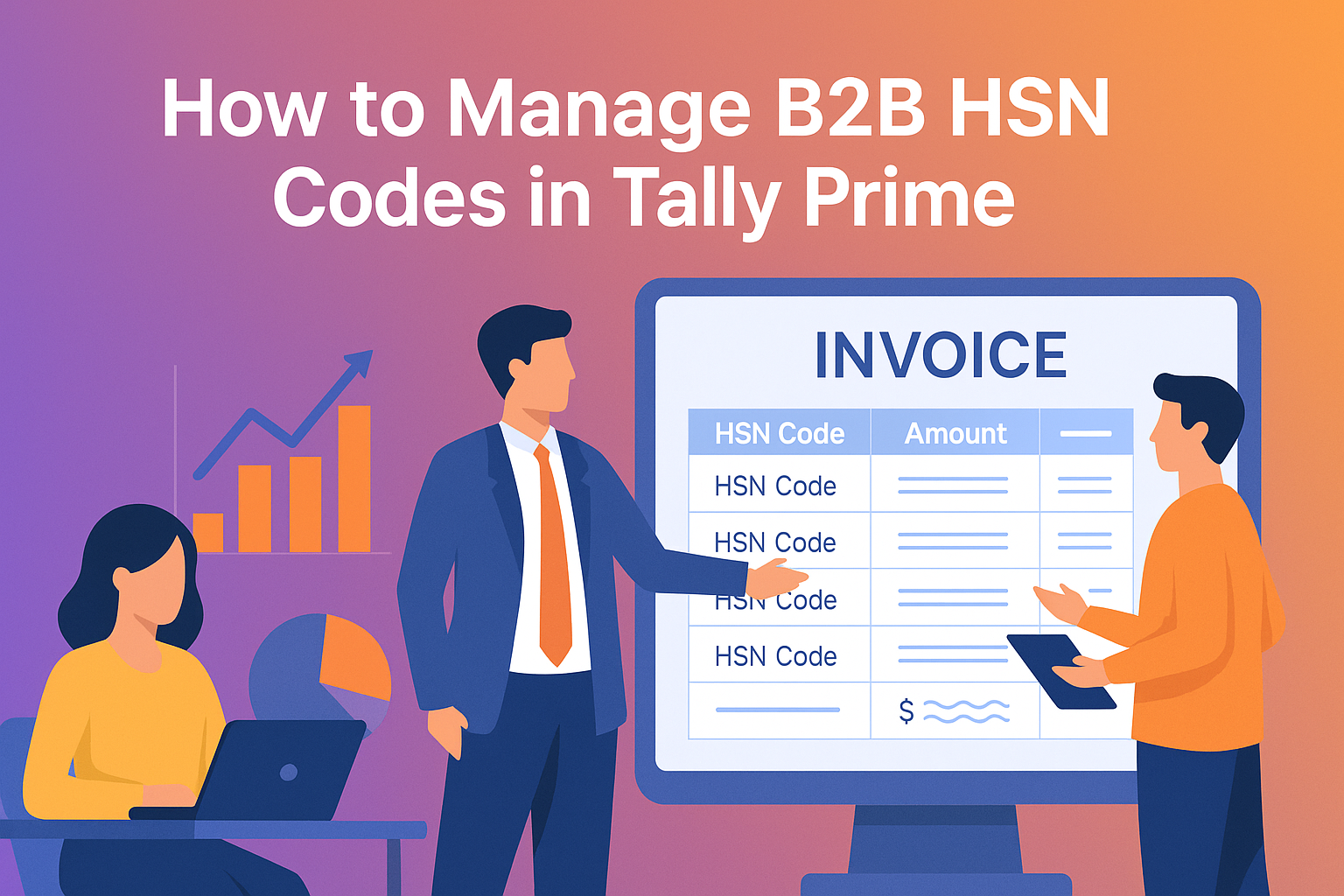
In India’s GST (Goods and Services Tax) framework, every business dealing in goods or services must use the correct HSN (Harmonized System of Nomenclature) Code while generating invoices. For B2B transactions—those between two registered businesses—mentioning the correct HSN Code on every invoice is mandatory.
Tally Prime, being one of the most widely used accounting and GST software, offers a simple way to configure and manage HSN Codes at multiple levels—company, stock item, or ledger. This guide explains everything you need to know about setting up and using B2B HSN Codes in Tally Prime, step-by-step.
1. Understanding HSN Codes in Tally Prime
An HSN Code is a standardized numerical classification of goods and services recognized globally. Under GST law, these codes ensure uniformity in tax classification and make it easier to determine applicable GST rates.
For B2B (Business-to-Business) transactions, HSN Codes are mandatory on all invoices. Businesses must mention the HSN Code, description, quantity, value, and applicable GST rate on every outward supply invoice.
In Tally Prime, HSN Codes can be configured at:
Once set up, the software automatically picks the correct HSN while creating invoices, ensuring full GST compliance.
2. Enabling GST and HSN Code Features
Before you can use HSN Codes in Tally Prime, GST must be enabled in your company.
Steps:
Once this is done, Tally will allow you to define HSN Codes at different levels based on your business requirements.
3. Setting HSN Code at the Company Level
If your company deals in a single product category or wants a default HSN applied to all goods, you can define it at the company level.
Steps:
Now, every item or invoice created will automatically use this default HSN unless overridden at the stock item level.
4. Setting HSN Code at the Stock Item Level
If your company deals in multiple goods with different HSN codes, define HSN at the stock item level.
Steps:
This ensures that when you select this item in a sales voucher, Tally Prime automatically fills in the correct HSN Code and tax rate on the invoice.
5. Using HSN Codes in B2B Invoices
Now that your items have the correct HSN details, you can create a B2B invoice as follows:
This invoice can now be uploaded to the GST portal through your GSTR-1 return, where Tally’s HSN summary will match government reporting formats.
6. Generating the HSN Summary Report
Tally Prime also provides an HSN-wise summary for verification or GST return filing.
Steps:
You can export this report to Excel or PDF using Alt+E for compliance filing or audit documentation.
7. Best Practices for Managing B2B HSN Codes
8. Conclusion
Recording B2B HSN Codes in Tally Prime is essential for accuracy, compliance, and professional invoicing. By enabling GST, setting HSN details properly, and using item-level configurations, your invoices will always meet government requirements.
Whether you’re a trader, manufacturer, or wholesaler, mastering HSN management in Tally Prime helps prevent GST mismatches, speeds up filing, and enhances your overall business credibility.
With just a few configurations, Tally Prime ensures your B2B operations remain compliant, transparent, and tax-ready.
Powered by Binarysoft Technologies
Authorized Tally Partner
Location : 1626/33, 1st Floor, Naiwala, Karol Bagh, New Delhi – 110005, INDIA
Contact us : +91 7428779101, 9205471661
Email us : tally@binarysoft.com (10:00 AM – 6:00 PM, Mon–Fri)
Applicable for CAs / Firms Using GOLD (Multi User ) Only
Renew your license now and upgrade from Tally ERP 9 to Tally Prime for Free!₹ 6750 + 18% GST (₹ 1215)
Applicable for CAs / Firms Using GOLD (Multi User ) Only
Renew your license now and upgrade from Tally ERP 9 to Tally Prime for Free!
₹ 12150
+ 18% GST (₹ 2187)

Unlimited Multi-User Edition For Multiple PCs on LAN Environment
Renew your license now and upgrade from Tally ERP 9 to Tally Prime for Free!₹ 13500 + 18% GST (₹ 2430)
Unlimited Multi-User Edition For Multiple PCs on LAN Environment
Renew your license now and upgrade from Tally ERP 9 to Tally Prime for Free!
₹ 24300
+ 18% GST (₹ 4374)

Single User Edition For Standalone PCs ( Not applicable for Rental License )
Renew your license now and upgrade from Tally ERP 9 to Tally Prime for Free!₹ 4500 + 18% GST (₹ 810)
Single User Edition For Standalone PCs ( Not applicable for Rental License )
Renew your license now and upgrade from Tally ERP 9 to Tally Prime for Free!
₹ 8100
+ 18% GST (₹ 1458)

Tally On Cloud ( Per User Annual)
Now access Tally Prime anytime from anywhere – Just Deploy your Tally License and Tally Data on our Cloud Solution.₹ 7000 + 18% GST (₹ 1260)
Unlimited Multi-User Edition
For EMI options, please Call: +91 742 877 9101 or E-mail: tally@binarysoft.com (10:00 am – 6: 00 pm , Mon-Fri)₹ 67500 + 18% GST (₹ 12150)
Unlimited Multi-User Edition For Multiple PCs on LAN Environment
Renew your license now and upgrade from Tally ERP 9 to Tally Prime for Free!₹ 45000 + 18% GST (₹ 8100)
Single User Edition For Standalone PCs
For EMI options, please Call: +91 742 877 9101 or E-mail: tally@binarysoft.com (10:00 am – 6: 00 pm , Mon-Fri)₹ 22500 + 18% GST (₹ 4050)
(Per User/One Year)
TallyPrime latest release pre-installed₹ 7200 + 18% GST (₹ 1296)
(Two Users/One Year)
TallyPrime latest release pre-installed₹ 14400 + 18% GST (₹ 2592)
(Four Users/One Year)
TallyPrime latest release pre-installed₹ 21600 + 18% GST (₹ 3888)
(Eight Users/One Year )
TallyPrime latest release pre-installed₹ 43200 + 18% GST (₹ 7776)
(Twelve Users/One Year)
TallyPrime latest release pre-installed₹ 64800 + 18% GST (₹ 11664)
(Sixteen Users/One Year)
TallyPrime latest release pre-installed₹ 86400 + 18% GST (₹ 15552)