Binarysoft is Authorised Tally Sales & Implementation Partner in India
+91 742 877 9101 or E-mail: tally@binarysoft.com 10:00 am – 6: 00 pm , Mon-Fri
Binarysoft is Authorised Tally Sales & Implementation Partner in India
+91 742 877 9101 or E-mail: tally@binarysoft.com 10:00 am – 6: 00 pm , Mon-Fri
Call CA Tally HelpDesk +91 9205471661, 8368262875
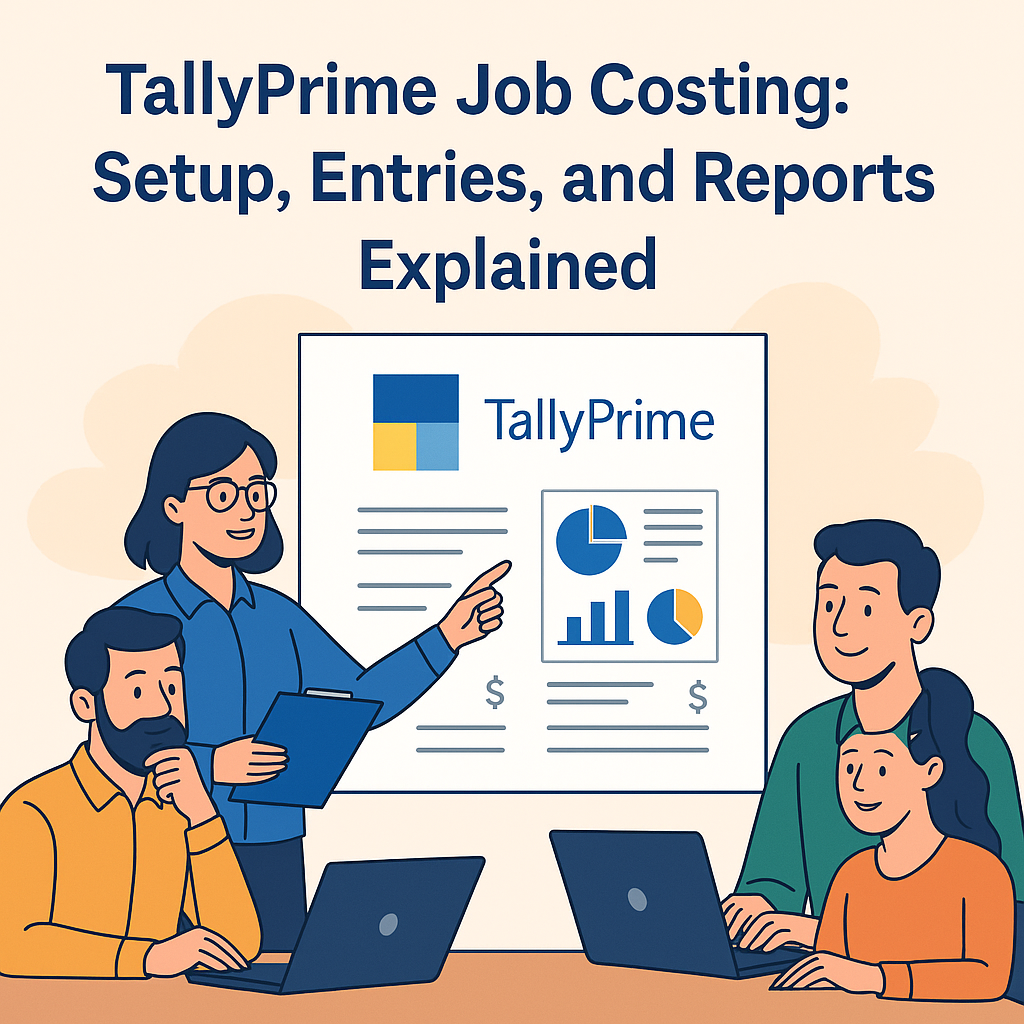
TallyPrime Job Costing: Setup, Entries, and Reports Explained
In today's competitive business landscape, keeping track of where your money goes is crucial. Whether you're a construction firm, manufacturer, or service provider—job costing helps you determine the profitability of individual projects. Thankfully, TallyPrime, one of India’s most trusted business management software, offers robust job costing features.
This article will walk you through what job costing is, its benefits, and how to implement job costing in TallyPrime with real-world examples.
What is Job Costing?
Job costing is a method of accounting that tracks the cost of each specific job or project separately. This includes materials, labor, and overheads. It helps businesses:
✅ Why Use TallyPrime for Job Costing?
TallyPrime provides built-in support for job costing and job work modules. It allows you to:
Prerequisites to Enable Job Costing in TallyPrime
Before you begin, follow these setup steps:
Step 1: Enable Cost Centres and Cost Categories
Step 2: Create Cost Categories (Optional)
Navigate to:
Gateway of Tally > Accounts Info > Cost Categories > Create
Example:
This is optional, but useful if you want to separate departments or divisions handling different jobs.
Step 3: Create Cost Centres (Jobs)
Go to:
Gateway of Tally > Accounts Info > Cost Centres > Create
Example:
Each job is treated as a Cost Centre.
Setting Up Ledgers for Job Costing
Create the necessary expense ledgers and link them to the respective cost centres.
Repeat for other ledgers like:
Recording Job Costing Transactions
Here’s how you can track costs job-wise:
1. Purchase Vouchers (Materials Bought for a Job)
Gateway of Tally > Accounting Vouchers > Press F9 (Purchase)
This ensures the material cost is linked to Job A.
2. Payment Vouchers (Labor or Contractor Payments)
F5 (Payment Voucher)
This tracks labor cost for Job B.
3. Journal Vouchers (Internal Transfers or Adjustments)
F7 (Journal)
Job Costing Reports in TallyPrime
TallyPrime automatically aggregates cost data per job. To view:
1. Cost Centre Report
Gateway of Tally > Display More Reports > Cost Centres
Select your desired job to see:
2. Ledger-wise Report
Shows how much each ledger (e.g., labor charges) contributed to a specific job.
Real-Life Example: Construction Company
Let’s say your company is handling Job A: Residential Building.
|
Ledger |
Amount (₹) |
Cost Centre |
|
Cement Purchase |
80,000 |
Job A |
|
Labor Charges |
50,000 |
Job A |
|
Equipment Rental |
20,000 |
Job A |
|
Site Admin Salary |
15,000 |
Job A |
Total Cost = ₹1,65,000
Now, suppose the client pays you ₹2,50,000, and you record it under:
Profit = ₹2,50,000 - ₹1,65,000 = ₹85,000
TallyPrime will generate this report automatically when job costing is properly configured.
Tips to Maximize Job Costing Accuracy
Advanced Job Costing (Optional)
If you're running a manufacturing or service job that includes bill of materials (BoM), stock transfers, or subcontracting, you can:
This provides you with a full project cost trail, from procurement to delivery.
Job Work vs Job Costing: What's the Difference?
|
Feature |
Job Costing |
Job Work |
|
Focus |
Tracking project profitability |
Outsourcing production/services |
|
Example Use Case |
Interior design project |
Sending raw materials to fabricators |
|
Tally Module Used |
Cost Centres |
Job Work (Inventory) |
If you're a manufacturer outsourcing parts of the process, consider using TallyPrime’s Job Work module instead.
Final Thoughts
Job costing in TallyPrime is a powerful feature that helps you evaluate the performance of each project. Whether you're a small construction firm, interior design company, or engineering consultant, it ensures your finances are project-aligned and profitable.
Benefits of Job Costing in TallyPrime:
Start Using Job Costing Today
To get the best out of job costing in TallyPrime:
With the right setup, TallyPrime turns into a project profitability powerhouse.
Applicable for CAs / Firms Using GOLD (Multi User ) Only
Renew your license now and upgrade from Tally ERP 9 to Tally Prime for Free!₹ 6750 + 18% GST (₹ 1215)
Applicable for CAs / Firms Using GOLD (Multi User ) Only
Renew your license now and upgrade from Tally ERP 9 to Tally Prime for Free!
₹ 12150
+ 18% GST (₹ 2187)

Unlimited Multi-User Edition For Multiple PCs on LAN Environment
Renew your license now and upgrade from Tally ERP 9 to Tally Prime for Free!₹ 13500 + 18% GST (₹ 2430)
Unlimited Multi-User Edition For Multiple PCs on LAN Environment
Renew your license now and upgrade from Tally ERP 9 to Tally Prime for Free!
₹ 24300
+ 18% GST (₹ 4374)

Single User Edition For Standalone PCs ( Not applicable for Rental License )
Renew your license now and upgrade from Tally ERP 9 to Tally Prime for Free!₹ 4500 + 18% GST (₹ 810)
Single User Edition For Standalone PCs ( Not applicable for Rental License )
Renew your license now and upgrade from Tally ERP 9 to Tally Prime for Free!
₹ 8100
+ 18% GST (₹ 1458)

Tally On Cloud ( Per User Annual)
Now access Tally Prime anytime from anywhere – Just Deploy your Tally License and Tally Data on our Cloud Solution.₹ 7000 + 18% GST (₹ 1260)
Unlimited Multi-User Edition
For EMI options, please Call: +91 742 877 9101 or E-mail: tally@binarysoft.com (10:00 am – 6: 00 pm , Mon-Fri)₹ 67500 + 18% GST (₹ 12150)
Unlimited Multi-User Edition For Multiple PCs on LAN Environment
Renew your license now and upgrade from Tally ERP 9 to Tally Prime for Free!₹ 45000 + 18% GST (₹ 8100)
Single User Edition For Standalone PCs
For EMI options, please Call: +91 742 877 9101 or E-mail: tally@binarysoft.com (10:00 am – 6: 00 pm , Mon-Fri)₹ 22500 + 18% GST (₹ 4050)
(Per User/One Year)
TallyPrime latest release pre-installed₹ 7200 + 18% GST (₹ 1296)
(Two Users/One Year)
TallyPrime latest release pre-installed₹ 14400 + 18% GST (₹ 2592)
(Four Users/One Year)
TallyPrime latest release pre-installed₹ 21600 + 18% GST (₹ 3888)
(Eight Users/One Year )
TallyPrime latest release pre-installed₹ 43200 + 18% GST (₹ 7776)
(Twelve Users/One Year)
TallyPrime latest release pre-installed₹ 64800 + 18% GST (₹ 11664)
(Sixteen Users/One Year)
TallyPrime latest release pre-installed₹ 86400 + 18% GST (₹ 15552)