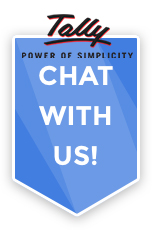Binarysoft is Authorised Tally Sales & Implementation Partner in India
+91 742 877 9101 or E-mail: tally@binarysoft.com 10:00 am – 6: 00 pm , Mon-Fri
Binarysoft is Authorised Tally Sales & Implementation Partner in India
+91 742 877 9101 or E-mail: tally@binarysoft.com 10:00 am – 6: 00 pm , Mon-Fri
Published on: 13-05-2025 Call CA Tally HelpDesk +91 9205471661, 8368262875
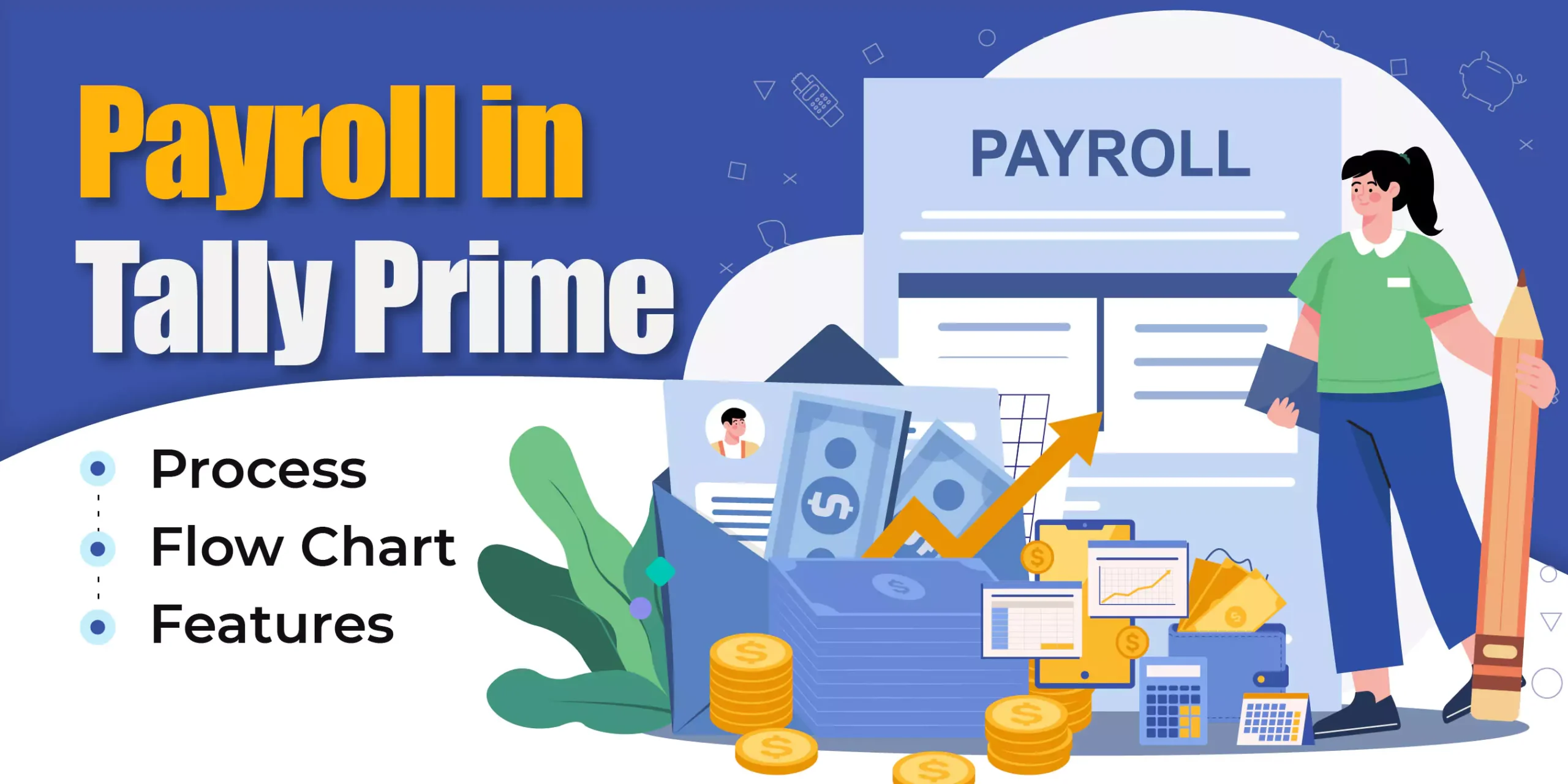
Payroll in Tally Prime 6.0 – A Complete Guide
Tally Prime 6.0 is a robust business management software that simplifies accounting, inventory management, taxation, and payroll. Payroll in Tally Prime allows businesses to handle employee salaries, statutory deductions, attendance, and other HR processes seamlessly. Whether you are a small business or a large organization, Tally’s payroll module is flexible enough to meet all your payroll requirements.
This guide explains how to set up and manage payroll in Tally Prime 6.0 in a step-by-step manner.
1. Enable Payroll in Tally Prime
Before you can start using the payroll feature, you need to enable it:
Now, payroll menus and related options will be visible under "Gateway of Tally."
2. Create Payroll Masters
Payroll Masters define the structure of employee pay and deductions.
a) Employee Groups
Employee groups help you categorize employees.
b) Employee Master
Each employee needs to be created individually.
c) Pay Heads
Pay Heads represent salary components like Basic Salary, HRA, Conveyance, etc.
d) Salary Details
Assign salary structures to employees.
3. Create Attendance/Production Types
Attendance types help manage working days, leave, overtime, etc.
This will be used during payroll voucher creation.
4. Record Attendance
Attendance records are needed if salary is based on the number of days worked.
5. Process Payroll
Payroll processing involves salary computation and generating payslips.
a) Payroll Voucher
You can manually adjust amounts if needed before saving.
6. Generate Payslips and Payroll Reports
Once payroll vouchers are recorded, you can generate payslips and various reports:
a) Employee Payslip
Payslips will show:
b) Payroll Statement
c) Payroll Register
7. Handle Statutory Compliance
Tally Prime 6.0 supports:
You can configure statutory features under Payroll Masters:
Statutory Payment Vouchers (e.g., PF remittance) can also be made through Payment Vouchers in Tally.
8. Advanced Payroll Features
Tally Prime also provides additional payroll functionalities:
a) Loans and Advances
Record employee loans and deduct instalments via payroll vouchers.
b) Arrears Calculation
Handle salary revisions and generate arrear reports.
c) Gratuity Calculation
Calculate gratuity payable to employees based on tenure.
d) Bonus and Ex-Gratia
Manage special salary components like festival bonuses.
9. Backup and Security for Payroll Data
Since payroll data is sensitive:
Conclusion
Managing payroll through Tally Prime 6.0 is highly efficient once configured properly. It reduces manual work, ensures statutory compliance, and simplifies salary processing. Setting up payroll involves enabling features, creating employee masters, defining pay structures, recording attendance, processing salaries, and generating reports.
Although it may seem slightly technical at first, after a few monthly cycles, payroll management in Tally becomes smooth and routine. With the powerful features of Tally Prime, businesses can save time, improve accuracy, and ensure transparency in employee salary management.
Applicable for CAs / Firms Using GOLD (Multi User ) Only
Renew your license now and upgrade from Tally ERP 9 to Tally Prime for Free!₹ 6750 + 18% GST (₹ 1215)
Applicable for CAs / Firms Using GOLD (Multi User ) Only
Renew your license now and upgrade from Tally ERP 9 to Tally Prime for Free!
₹ 12150
+ 18% GST (₹ 2187)

Unlimited Multi-User Edition For Multiple PCs on LAN Environment
Renew your license now and upgrade from Tally ERP 9 to Tally Prime for Free!₹ 13500 + 18% GST (₹ 2430)
Unlimited Multi-User Edition For Multiple PCs on LAN Environment
Renew your license now and upgrade from Tally ERP 9 to Tally Prime for Free!
₹ 24300
+ 18% GST (₹ 4374)

Single User Edition For Standalone PCs ( Not applicable for Rental License )
Renew your license now and upgrade from Tally ERP 9 to Tally Prime for Free!₹ 4500 + 18% GST (₹ 810)
Single User Edition For Standalone PCs ( Not applicable for Rental License )
Renew your license now and upgrade from Tally ERP 9 to Tally Prime for Free!
₹ 8100
+ 18% GST (₹ 1458)

Tally On Cloud ( Per User Annual)
Now access Tally Prime anytime from anywhere – Just Deploy your Tally License and Tally Data on our Cloud Solution.₹ 7000 + 18% GST (₹ 1260)
Unlimited Multi-User Edition
For EMI options, please Call: +91 742 877 9101 or E-mail: tally@binarysoft.com (10:00 am – 6: 00 pm , Mon-Fri)₹ 67500 + 18% GST (₹ 12150)
Unlimited Multi-User Edition For Multiple PCs on LAN Environment
Renew your license now and upgrade from Tally ERP 9 to Tally Prime for Free!₹ 45000 + 18% GST (₹ 8100)
Single User Edition For Standalone PCs
For EMI options, please Call: +91 742 877 9101 or E-mail: tally@binarysoft.com (10:00 am – 6: 00 pm , Mon-Fri)₹ 22500 + 18% GST (₹ 4050)
(Per User/One Year)
TallyPrime latest release pre-installed₹ 7200 + 18% GST (₹ 1296)
(Two Users/One Year)
TallyPrime latest release pre-installed₹ 14400 + 18% GST (₹ 2592)
(Four Users/One Year)
TallyPrime latest release pre-installed₹ 21600 + 18% GST (₹ 3888)
(Eight Users/One Year )
TallyPrime latest release pre-installed₹ 43200 + 18% GST (₹ 7776)
(Twelve Users/One Year)
TallyPrime latest release pre-installed₹ 64800 + 18% GST (₹ 11664)
(Sixteen Users/One Year)
TallyPrime latest release pre-installed₹ 86400 + 18% GST (₹ 15552)